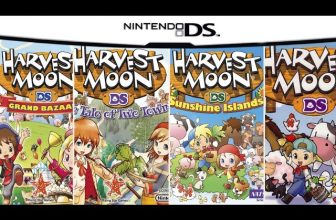As an Amazon Associate I earn from qualifying purchases.
Contents
How to Change Your Nintendo 3DS Personal Mii:
If you’re like most gamers, your Nintendo 3DS features a personalized mii that’s become an important part of your gaming experience. But sometimes, you might want to change up your personal mii or update its look. Here are five easy steps to changing your personal mii on the Nintendo 3DS system!
Introduction
The Nintendo 3DS is a handheld game console that was released in 2011. It is capable of displaying three-dimensional images, which can be viewed without the need for special glasses. The system also has a number of other features, such as the ability to create and share personal Mii characters, and to take and view 3D photos and videos.

What is a Mii?
If you’re a fan of Nintendo, then chances are you’ve heard of the Mii. A Mii is a personal avatar that you can create on the Nintendo 3DS. You can use your Mii to represent yourself in games and even take photos with it. But what exactly is a Mii?
A Mii is basically a digital representation of yourself or anyone else you want to create. You can customize your Mii’s appearance to look however you want, and there are even pre-made Miis available if you don’t want to make your own. Once you’ve created your Mii, you can use it in various games on the 3DS. Some games will let you take photos with your Mii, or even use it as your in-game avatar.
So if you’re looking for a fun way to represent yourself on the Nintendo 3DS, be sure to check out the Miis!
How to change your Mii on the 3DS
If you’re getting bored of your Mii on the 3DS or just want to change things up a bit, it’s easy to do. Just follow these simple steps, and you’ll have a new Mii in no time.
First, go to the Mii Maker application. You can find this by going to the Home Menu and then selecting “Mii Maker.”
Once you’re in the Mii Maker, select the Mii that you want to change. You can do this by either tapping on the Mii or using the directional pad on your 3DS.
Once you’ve selected your Mii, tap on the “Edit” button. This will bring up a menu with different options that you can use to change your Mii.
There are a bunch of different ways that you can change your Mii. You can change the way they look by choosing different facial features, hairstyles, and clothes. You can also give them a new name if you want.
When you’re done making changes to your Mii, tap on the “Save” button. This will save your changes and exit out of the edit menu. That’s all there is to it! Now you have a brand new Mii on your 3DS
Why you might want to change your Mii
Your Mii is a representation of you in the virtual world, so it makes sense that you might want to change it from time to time to reflect your current mood or style. Maybe you’ve got a new haircut or outfit that you want to show off, or maybe you’re just in the mood for a change. Whatever the reason, changing your Mii is easy and can be done whenever you feel like it.
Here’s how to change your Mii on Nintendo 3DS:
1. Select “Mii” from the home menu.
2. Select the Mii you want to change.
3. Press “A” to edit your Mii.
4. Change any features you want, then press “OK” when you’re finished.
5. Your changes will be saved automatically.
And that’s all there is to it! As you can see, changing your Mii is quick and easy, so don’t be afraid to experiment until you find the perfect look for your virtual self.
Tips for creating a great Mii
When creating a Mii on the Nintendo 3DS, there are a few things to keep in mind in order to create the best possible representation of yourself. First, consider the overall look of your Mii. What hairstyle best suits you? What color should it be? Are you looking for a more serious expression or something more lighthearted? Once you have the basic appearance down, you can start to add in some personal touches. Clothing is a great way to show off your personality – choose an outfit that expresses who you are. If you’re into sports, consider adding some athletic gear. Love video games? A shirt with your favorite game character on it could be perfect. You can also add accessories like glasses or hats to really make your Mii stand out.
Another important aspect of creating a great Mii is giving it the right name. This name should be easily recognizable by those who know you in real life, so avoid using nicknames or inside jokes that only a small group of people would get. At the same time, try not to make your Mii’s name too similar to your own – after all, this is supposed to be an avatar of you, not a carbon copy! Once you have everything just right, don’t forget to save your Mii so you can use it again and again.
Sharing your Mii with others on the Nintendo 3DS is a great way to add a personal touch to your gaming experience. There are two ways to share your Mii: via StreetPass or by sharing a QR code.
StreetPass is a feature of the 3DS that allows you to exchange data with other 3DS owners that you pass by in real life. If you have StreetPass enabled, your Mii will be automatically shared with anyone else who has StreetPass enabled and within range. To enable StreetPass, go to the Home Menu, select Settings, then scroll down and select StreetPass Settings. From here, you can choose which games or applications you want to share data for via StreetPass.
The other way to share your Mii is by sharing a QR code. This can be done by going into the Mii Maker application and selecting the Share option from the options menu in the top-right corner. This will bring up a QR code that can be scanned by another 3DS owner using their camera. Once scanned, they will be able to save your Mii to their own system.
Conclusion
The Nintendo 3DS is a great handheld console that allows you to take your gaming on the go. It also has some amazing features, like the ability to create your own personal Mii. Overall, the Nintendo 3DS is a great console with plenty of features to keep you entertained.
Amazon and the Amazon logo are trademarks of Amazon.com, Inc, or its affiliates.